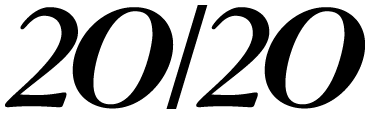If you’d like useful software for your practice that’s inexpensive or even free, then there are several programs I use in my office that you’ve got to hear about. Here’s the lowdown on this software, and how it helps me stay productive while saving some money, too.
• OpenOffice. This is a powerful productivity suite I use to perform all of the same functions as Microsoft Office, such as word processing, spreadsheets and presentations, for free. It’s available for download from the Web at openoffice.org.
I use OpenOffice’s word processor, Write, to create patient handouts detailing pre- and postop instructions, dry-eye fact-sheets and instructions for instilling eyedrops. I then store the handouts on my practice’s network server, the computer that connects all of our desktops. With the handouts on the server, I only have to make changes to a handout once, rather than on several different machines.
I use the program’s spreadsheet, called Calc, to do the practice’s financial reports, my checkbook, payroll, the practice budget and my intraocular lens calculations.
There is a version of OpenOffice to run on any operating system, including Windows or Macintosh. Any upgrades or new versions are also free.
The one catch with OpenOffice is that it’s technically not 100-percent compatible with Microsoft’s programs. It will open Microsoft documents, but automatically stores documents in a non-Microsoft format unless you tell it otherwise. So, if you are sending documents to someone using MS-Office, you have to make sure the document is saved using a Microsoft format. Also, if someone sends you a MS-Word document, you have to click on a window to tell the program that it’s a Word document, and it will then open it without a problem.
Though OpenOffice works well in my practice, I have copies of MS-Word and Excel on my home PC for convenience, but at least I didn’t have to pay $400 per PC at my office, including hundreds more per year in licensing fees and upgrades.
Technical support for OpenOffice isn’t as straightforward as a phone number you’d use to call Microsoft for MS-Office support, but, in my opinion, it’s just as effective and is also free. Since OpenOffice is what’s known as open-source software, its source code is available for the OpenOffice community to see and modify. This community is where you go for support via e-mail, and these users also add features each year to make the program more powerful. It’s a very friendly community for those times when you need help, but I must emphasize that OpenOffice is a stable program with which I’ve had few problems.
• Docs Inc.’s SOAPware. I use this useful and inexpensive program for my electronic medical records. The program uses pre-made or user-defined templates and text macros that automatically fill in text, meaning you don’t have to type the same paragraph for each patient with the same condition. It also supports Dragon voice recognition for an additional cost. Using an exam template with macros, I can complete a medical record in about 30 seconds.
The exam screen has two parts. On the left side of the screen is a list of things such as the patient’s ongoing problems, allergies, medicines and history of surgeries. On the right side is the current visit’s SOAP note, the Subjective Objective Assessment and Plan all physicians are familiar with.
An exam might proceed like this: My nurse fills in the subjective finding, “Patient complains of decreased vision,” and marks the acuity findings. I add other objective findings and then fill in the assessment using a macro that reads, “The patient has a symptomatic cataract, and can be scheduled for cataract surgery.” I then electronically sign off on the record, which seals and stores it. The program meets all the regulations of the Health Insurance Portability and Accountability Act.
What’s nice about SOAPware is that it also has templates for printed material such as referral letters and automatic prescription forms that you can create for free, while many other EMR programs charge you extra for this. I also like the program’s extras, such as a management system for unsigned charts, which keeps patient exam notes that you have yet to finish in a file. Then, later in the day, you can finish them all at once.
SOAPware is sold on a per-doctor basis, for about $300 per doctor. Support is also $300 per doctor, per year, and includes updates to the program. You can also add features, such as a spellchecker, for an additional cost that varies from a flat fee to a per-doctor cost. For information call 1 (800) 455-SOAP or visit docs.com.
• ScanSoft’s PaperPort. For offices that are worried about compatibility issues or the costs involved with converting to EMR, scanning documents into their computer system can be an excellent solution. PaperPort is an inexpensive (around $50 per computer) program that allows you to scan documents and then manage them as files. Interestingly, some practices use PaperPort as their only medical-records software.
In the system, you create alphabetical files for each patient. You can also include sub-files for patients that can contain information such as insurance forms or visual fields. You then place your scans in the appropriate folder. I find PaperPort is great for storing and retrieving visual fields, GDx printouts, and consultation reports from specialists. We also scan insurance cards and billing data.
To use PaperPort, you’ll need a scanner. However, there are very good scanners available for between $500 and $1,000 that will scan as fast or faster than a desktop printer can print. The process is cheap, easy and fast. ForPaperPort information, visit scansoft.com or call 1 (800) 443-7077.
I hope one or all of these productivity programs will suit your needs and save your practice some dollars.
Dr. Kraft is in private practice.